InPlace - Submit an application for self placement
Some courses allow you to source your own placements to meet your course requirements. If self placement is permitted you’ll see a Self Placement submission task in the To Do list on your Home page.
Once you’ve negotiated a placement with an agency, you click the Self Placement submission task, complete the self placement application and submit it. Your application is sent to your placement coordinator. They will check the placement for suitability and will either approve or reject your application.
Steps
1. In the To Do list on your Home page click the Self Placement submission task.
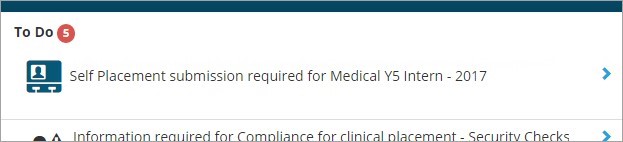
The Self Placement page opens. It indicates the relevant experience(s) and the number of hours or days you need to complete for each one.
Note: If the placement you’re submitting doesn’t fulfill all the requirements (for example, it only provides 40 of the required 80 hours experience) you submit the details and then you can add another placement. The progress indicator at the top of the form shows how many days/hours are still required.
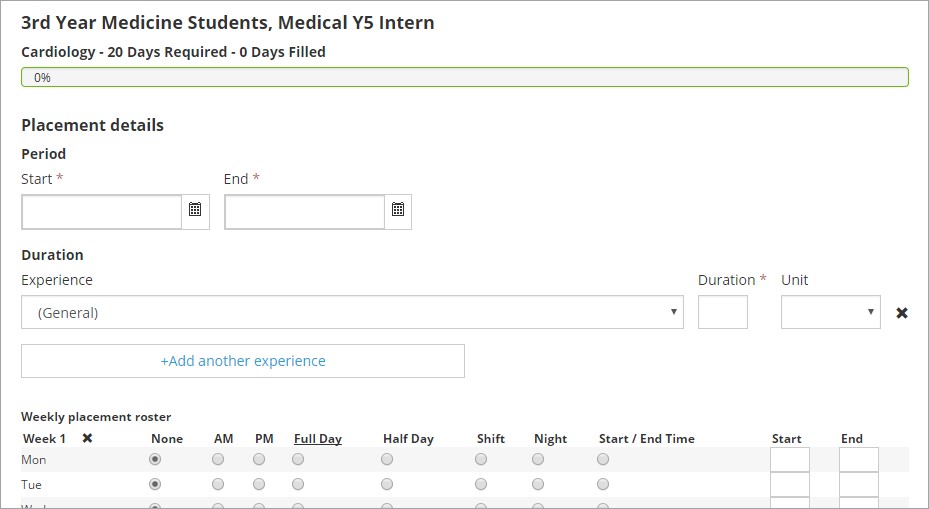
Note: You may not see all the sections listed below. What you see depends on how the placement coordinator has set up the page.
2. Complete the details in the following sections:
Placement details
- Enter the start and end dates for the placement.
- Select the relevant experience and enter the duration in either hours or days for that particular experience.
- Click Add another experience if you need to add details of another related experience.

4. In the weekly placement roster enter the days and times for your first week of placement.
5. Click Add another weekly shift pattern to add rosters for all other weeks if applicable.
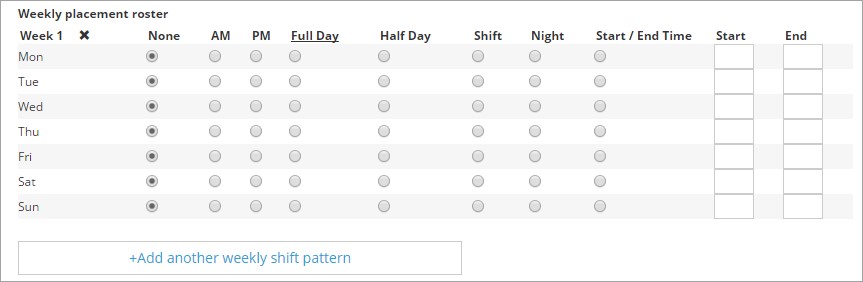
Agency details
Enter the agency name, address and other relevant details, including details for the main agency contact person.
Contacts
Enter the name and contact details of the placement supervisor.
Note: If the agency contact is the same person as the placement supervisor, select the Contact person is the placement supervisor check box to add the contact details automatically.
Additional details
Enter any additional details, such as validation information. (The information you see is enrolment- related.)
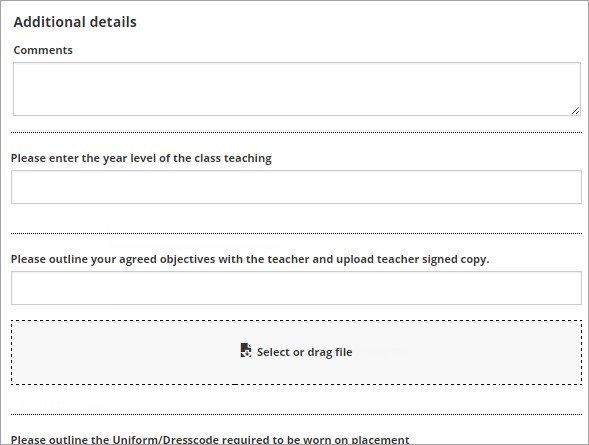
3. Do one of the following:
- click Save as draft if you want to finish it later – you’ll see a reminder task in your To Do list. OR
- click Submit when you've added all required information.
What happens next?
- The Notifications list on your Home page lists your submitted self placement as Pending.
- Your application is sent to your placement coordinator, who will review it and either approve or reject it.
- You’ll see a message in your Notifications list advising whether it has been approved or not.
- If there are invalid or missing details on your application you’ll see a task in your To Do list prompting you to complete the form.
- You can view your successful placement by clicking Confirmed on the toolbar.
- If your application was unsuccessful you'll see a task in your To Do list prompting you to submit a new application. Follow the steps above.
Mobile options:

