InPlace - Manage your shared documents
The Shared Documents page lets you review in a central location all documents that have been shared with you and any documents that you’ve uploaded as part of updating your enrolment-related information (such as a police check document you uploaded on your My Details page.
Note: The Shared Documents page doesn’t display any documents you uploaded as part of submitting applications for placements or available opportunities
Steps
1. On the InPlace toolbar click Shared Documents.
The Shared Documents page opens.
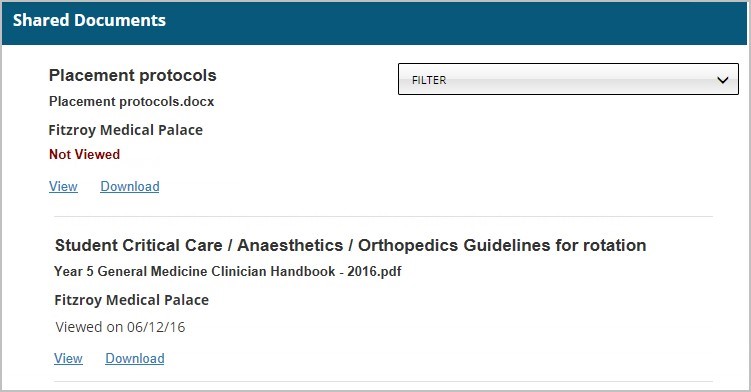
Note: If any new documents have been shared with you, you’ll see a message in the Notifications list on your Home page.
2. If the list of documents is long you can filter it.
a. click in the Filter field to view the filters and enter search terms in any of them:
- Name: enter the full or partial file name of the document.
- Title: enter the full or partial document title.
- Date: select the date you think you first viewed the document. The filter will locate any documents with ‘first viewed’ dates from that date onwards.
b. click Apply filter.
- the Shared Documents page refreshes to show all matching documents.
3. Do either of the following:
- click View to open the file.
- click Download to save the file to the default location on your device.
Notes:
- How you view or download files can vary depending on the device you’re currently using for accessing InPlace.
- The date you last viewed a document is recorded on the Shared Documents page.
Mobile options:

