InPlace - Apply for a self-selectable placement
If your course requires you to nominate a placement you’d like to attend, you’ll see a Self-Selectable Placements task in the To Do list on your Home page.
Placements are published and are available for selection during a specified time frame, and their availability is determined on a first-come, first-served basis. All submissions are subject to approval by the placement coordinator, who will either accept or reject student nominations.
Notes:
- You’re automatically notified by email when your placement has been accepted or rejected.
- You can’t re-nominate yourself for a placement for which you've previously been rejected.
Steps
1. In the To Do list on your Home page click the Self-Selectable Placements task.
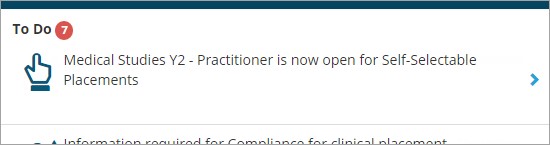
The Self Selectable Placements page opens.
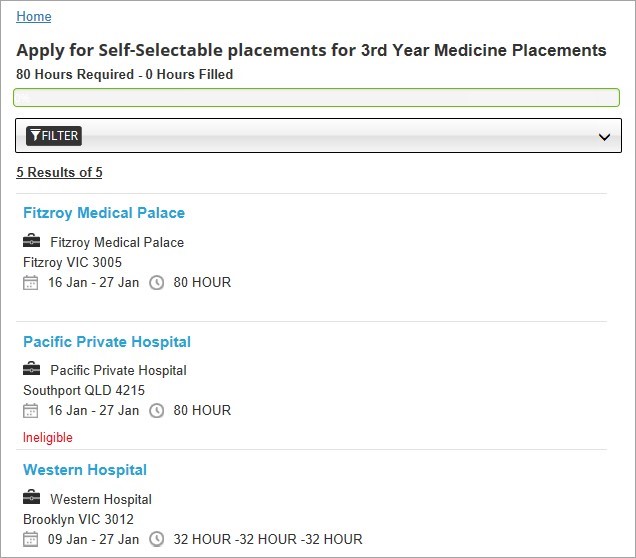
2. Note the number of placement hours (at the top of the page) that you need to fill. As you apply for placements, a progress bar indicates how many hours you’ve filled and how many are still unallocated.
3. Click in the Filter field if you want to filter for a particular self-selectable placement, or filter for placements within a certain distance of a particular postcode location.
4. Click Sorted by to sort the list by agency names, placement start dates, or application closing dates.
5. If you’re not eligible for a placement the word ‘Ineligible’ appears under a placement. Hover over the word to view the reasons in a tooltip.
6. Click a placement to view its full details in a new page and access the Apply button.
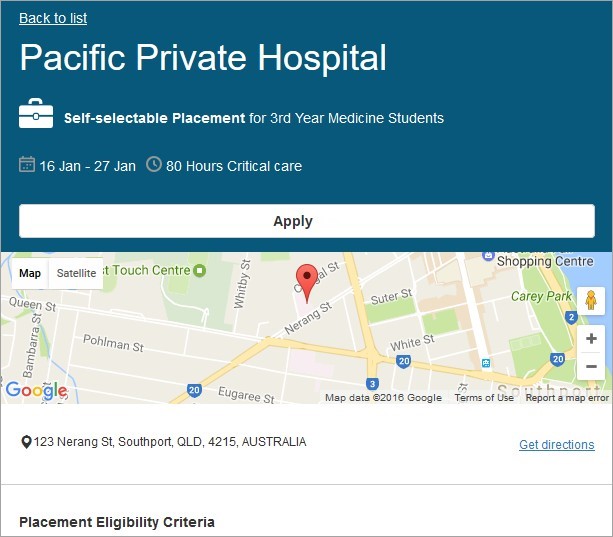
7. If you want to apply for the placement click Apply. The page updates to display the words ‘Applied' and the date.

8. Click Back to list to return to the Self-Selectable Placements page. If you haven’t filled all your required placement hours the Self-Selectable Placements task will remain in To Do list on your Home page.
Note: You can withdraw an application but only if it hasn’t yet been approved. Reopen the placement (following the steps above) and click Withdraw your application.
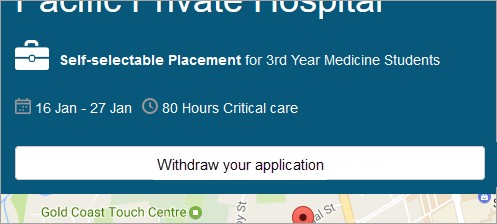
What happens next?
- The Notifications list on your Home page lists all the placements you’ve applied for.
- Once you've met all the requirements a tick will appear on the task in your To Do list.
- All applications are sent to your placement coordinator, who will review them and either approve or reject them. You’ll see a message in your Notifications list advising whether you’ve been successful or not.
- You can view your successful placements by clicking Confirmed on the toolbar.
- If an application was unsuccessful you can apply for another placement (if the closing date hasn’t passed). Follow the steps above.
Mobile options:

