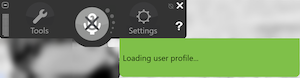Do you have a reasonable adjustment to use AT for your exams? Work through the guide below to ensure your AT is all set!
Before the exam
What room will you be in?

If you are allocated an Access Room for your exam, visit the room in advance to ensure you’re comfortable with the surroundings and know where you are headed. Learn more about the Access Rooms at Western.
What AT will you be using?
- Ensure you understand what type of AT you are allowed to use during your exam (e.g. text-to-speech software). If you're not sure, speak to your Disability Advisor, they will know.
- Identify what additional items you need for these technologies:
- Using Dictation?
Bring a headset with microphone. This is essential for providing greater accuracy when dictating.

- Using Dragon?
Ensure you have exported your up-to-date Dragon voice profile and have it stored somewhere ready to access on the day (either on OneDrive or USB). To do this, follow the instructions in our knowledge article, Dragon Professional - Exporting Dragon Voice Profile.
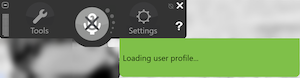
Get testing!
We recommend you test using your AT in the Access Room at least 1 week before your exam to ensure you are comfortable with how the AT is set up and how to apply any settings changes you require. Considerations for your AT;
- Ensure you know how to adjust preferences for voice/speed in the program/s you use - e.g. Natural Reader or Read Aloud in Edge.
- Ensure the AT is functioning properly and report any issues to the IT Service Desk so they can be investigated and resolved before your exam date.
- Practice using your AT in a mock exam setting. If you can, practice with your AT on the exam platform, for example vUWS. This way you can review and understand how to troubleshoot any possible issues with your AT, and be more familiar with navigating using your AT.
On exam day
Arrival and setup
- Arrive early to allow ample time for setup and troubleshooting.
- Check the computer has power and internet (if internet is required).
- Test all AT devices and software to ensure they are working correctly.
- Adjust seating and desk arrangement for comfort and accessibility.
Emergency Contacts

- Advise the exam proctor or supervisor in case of issues.
- Each Access Room has a phone with clear instructions on how to call for support.
- Campus Security – Press 1
- IT Service Desk – Press 2
- Student wellbeing – Press 3
- Library Services – Press 4
Not sure how to use your AT?
Book an appointment with the AT Specialists as soon as you can to get underway with your AT support. You can also explore the Assistive Technology Guides Master List for a Knowledge Article to get you underway with setting up and using your AT.
Please note: This guide is designed to support you through the exam period. If in doubt about any aspect of your exams, please reach out to your Disability Advisor.