InPlace - View and apply for available opportunities
You can view and apply for opportunities (internships, projects, volunteering placements, seminars and so on) that are advertised to you in InPlace.
Note: Some opportunities may be view-only. You can read the details but you can’t apply.
Access opportunities
There are several ways to access opportunities:
- on your Home page check the Available pane to see what types of opportunities are currently being advertised:
- a green dot indicates that a new opportunity has been added recently.
- click an icon to open the Available page and view just that particular type of opportunity.
- click View recommended to open the Available page and view a list of all available opportunities.
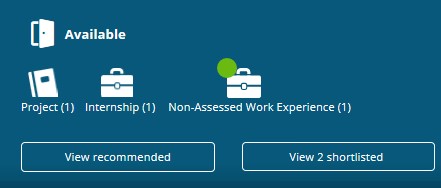
- on the toolbar click Available to open the Available page and view all available opportunities.
- in your To Do list click the Preferences task (if there is one).
- when the Available page opens, it lists only those related opportunities and you can update your preferences from this page, by clicking 'Update Preferences'.
Note: A Preferences task indicates that there is a group of related opportunities that you must submit applications for and also rank them in preference order.
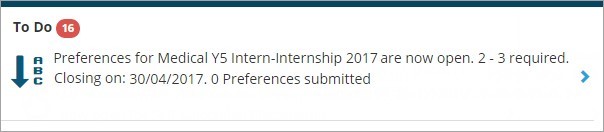
Apply for an opportunity
1. Open the Available page using one of the methods listed in Access opportunities.
2. In the opportunity list, find the opportunity you’re interested in:
- use the filters at the top of the page to find a particular opportunity.
- click any opportunity to view its details and document attachments if any.
- click the bookmark icon to add preferred opportunities to a shortlist.
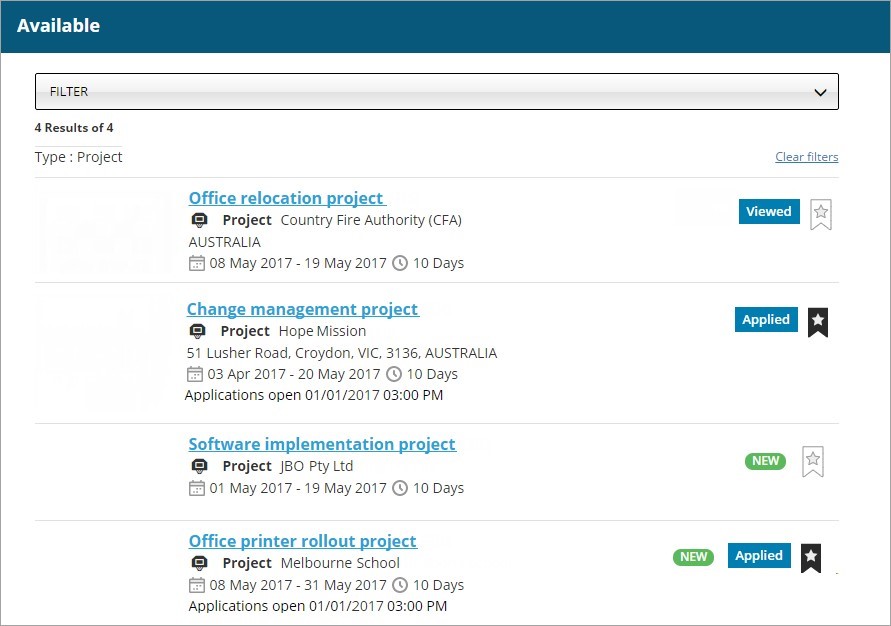
3. Apply using one of the two methods below:
- if the Apply now button is not shown, it indicates that you can’t apply via InPlace. You need to apply directly to the agency instead. Follow the instructions on the page to submit your application outside of InPlace (for example, you may have to email your application directly to the agency). Your task is now complete.
- if the Apply now button is shown click the button to open the application form, and then go to Step 4.
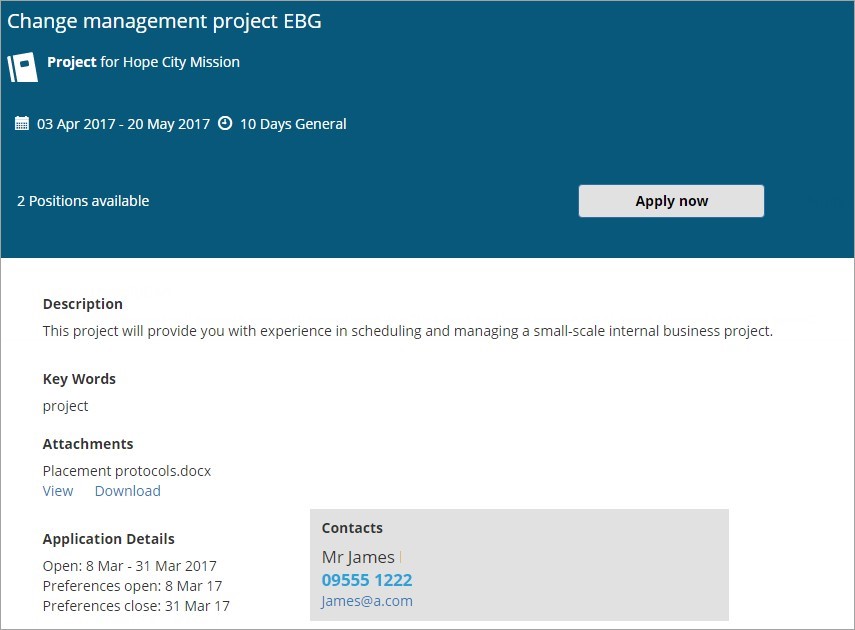
4. Read the application details and then enter any comments and upload any relevant documents (such as your CV).
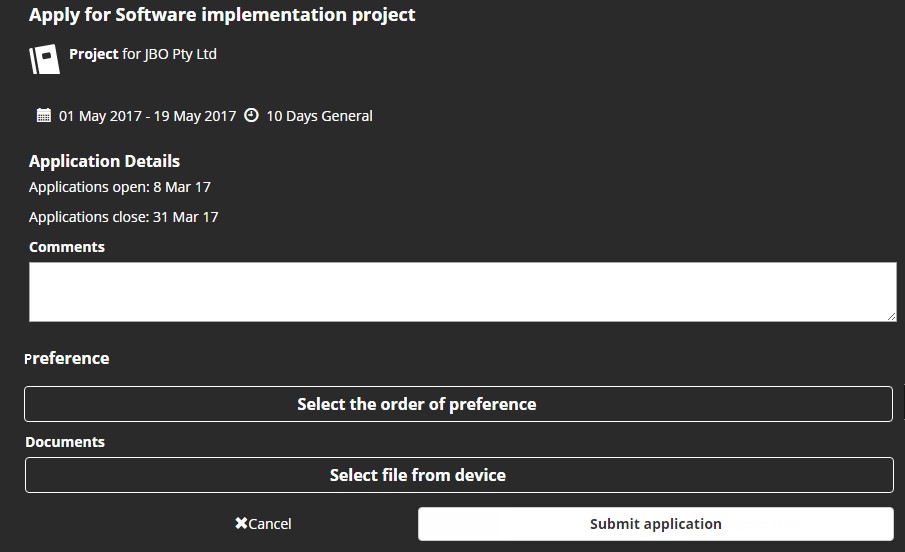
5. Setting preferences may be mandatory for some opportunities. You won’t be able to submit your application if you haven’t ranked it. If the Select the order of preference button is shown you can now rank your application:
a. click Select the order of preference.
b. in the Rank your preferences dialog drag your application (or any other applications listed) up or down to rank it and then click Submit.
Note: If this is your first application, the preference is automatically set to ‘1st’. You can change its ranking as you’re completing applications for other related opportunities. You can change the preferences after submitting the application.

6. Click Submit.
The application form closes.
What happens next?
If you applied via InPlace (not direct to an agency), you can track your application’s progress:
- on the Available page the opportunity now displays the Applied status and application date.
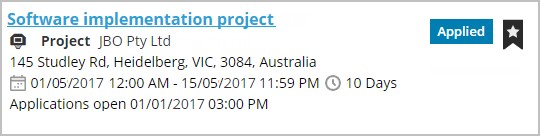
- the opportunity is added to your shortlist.
- your application will be reviewed by the placement coordinator, administrator and/or the lead contact. If approved, it will pass through the standard opportunities process, which may involve an interview.
- as your application progresses through the review process, you can check its status on the Available page.
- you’ll see a message in your Notifications list advising whether you’ve been successful or not.
- if successful, a confirmed placement will be created for you. You can view it by clicking Confirmed on the toolbar.
- check the Available page or Confirmed page regularly to see the status and details of the opportunities you've applied.
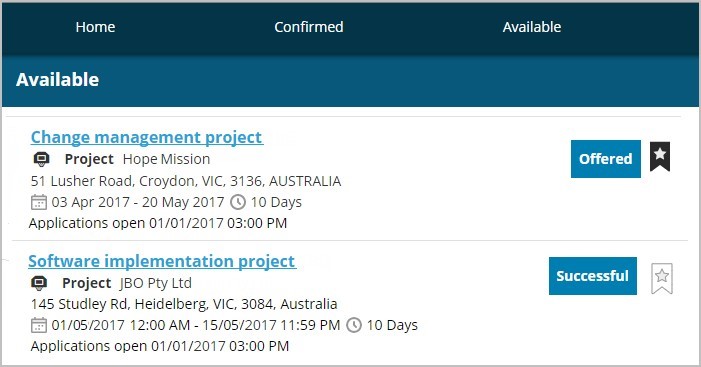
Mobile options:

