InPlace - Manage your student details data
You're alerted to missing, outdated or rejected information by a task (such as ‘Information required’ or ‘Verification rejected’) in the To Do list on your home page.
Steps
1. In the To Do list on your Home page click the task.
The task lists the section of your My Details page that needs attention. For example, 'Placement Compliance'.
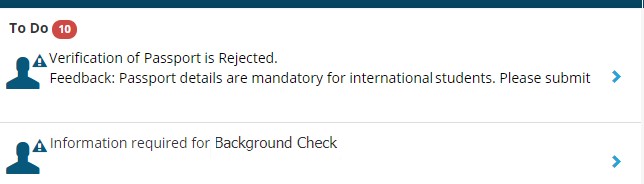
The My Details page opens.
2. Locate the section that requires attention and click it's plus icon to expand it.
3. If you've submitted information previously, but this was rejected by your supervisor, check the Verification Comment section for any comments or further instructions.
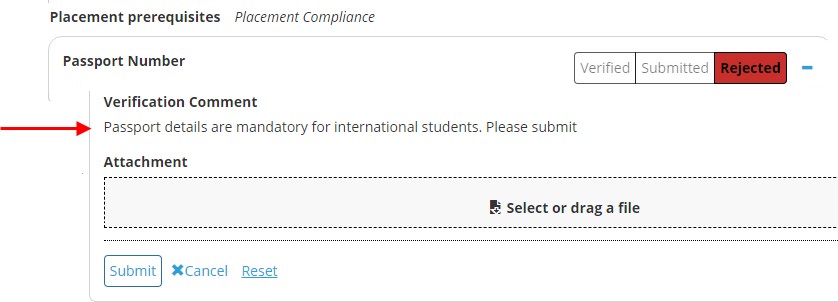
4. Enter the required information, including uploading any relevant documents, and click Submit.
Note: You can click Reset to revert to the default values.
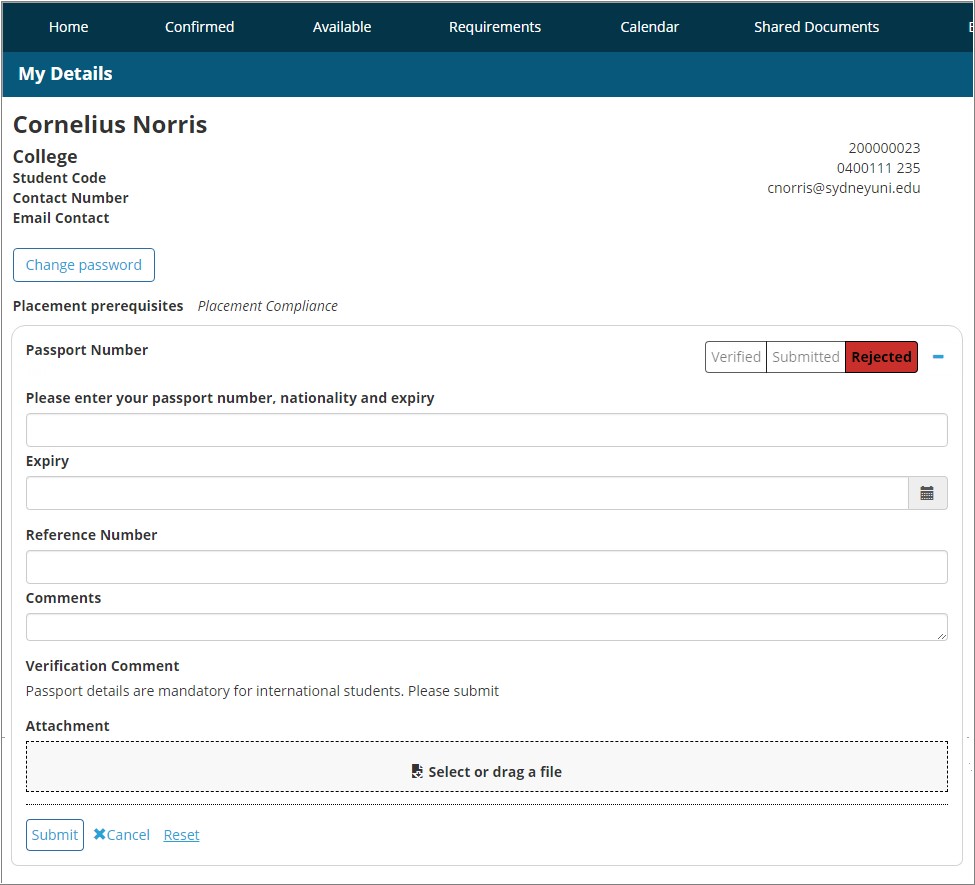
Mobile options:

