InPlace - Add opportunity to your shortlist
Any opportunity you’ve already registered or applied for will be automatically added to your short list if its status changes to Registered, Applied, Pending, Interview or Successful. But you can also manually add a new opportunity to your shortlist if you’re interested in it so you can quickly access it when you’re ready to apply.
Manually add an opportunity to your shortlist
- To open your Available page, do one of the following:
- click Available on the toolbar
- click an icon or click View recommended in the Available pane on your Home page.
- Click the star icon on the right of the opportunity you want to shortlist. The icon turns black. Note: You can click the star icon again to remove the opportunity from your shortlist.
View your shortlist
You can view your shortlist any time by clicking the View shortlisted link in the Available pane.
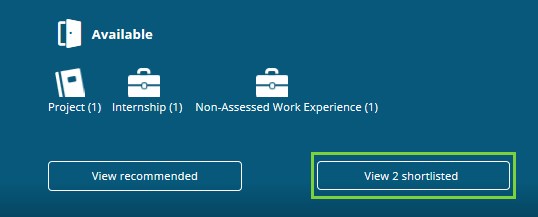
The Available page opens and only your shortlisted opportunities are shown.
Note: To view all opportunities (not just the shortlisted ones) click Clear filters.
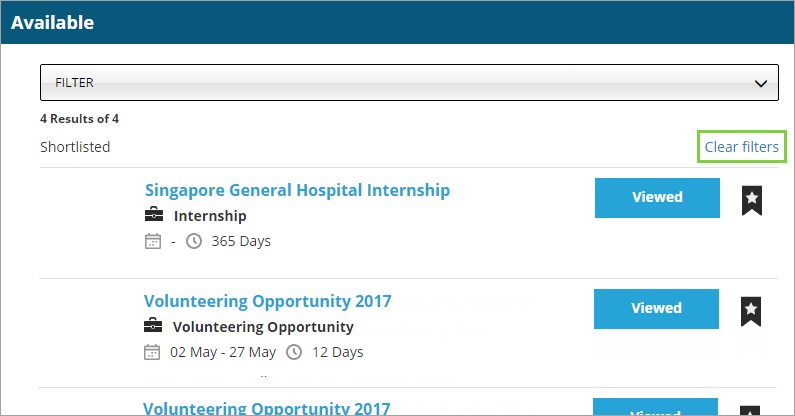
Mobile options:

